With goals, managers can create user-specific quotas for their sales and services teams. Managers can then assign these goals at the user, team, or pipeline level.
Different subscription tiers have access to different goal measures:
- Sales Hub Starter and Professional has access to only the Revenue goal measure.
- Sales Hub Enterprise has access to the Calls logged, Deals created, Meetings booked, Revenue goal measures.
- Service Hub Enterprise has access to the Average ticket resolution time, Average ticket response time, Tickets closed goal measures.
Create goals for your team
- In your HubSpot account, click the settings icon settings in the main navigation bar.
- In the left sidebar menu, navigate to Tracking & Analytics > Goals.
- Click Create.
- In the right panel, click the Type of goal dropdown menu and select Sales or Services.
Please note: you must be a user with Forecast permissions in order to create, edit, and delete goals in your account. In order to be assigned a goal, however, you must have have either a paid Sales Hub Starter, Professional, or Enterprise seat, or a Service Hub Enterprise seat.
- Click the Measurement dropdown menu and select a goal measure. Depending on your subscription, you can choose from the following measures:
- Sales Hub Starter and Professional: Revenue.
- Sales Hub Enterprise: Calls logged, Deals created, Meetings booked, Revenue.
- Service Hub Enterprise: Average ticket resolution time, Average ticket response time, Tickets closed.
- Select the checkboxes next to users you want to assign the goal to. You can use the search field to locate a user in your account.
- Click Add.
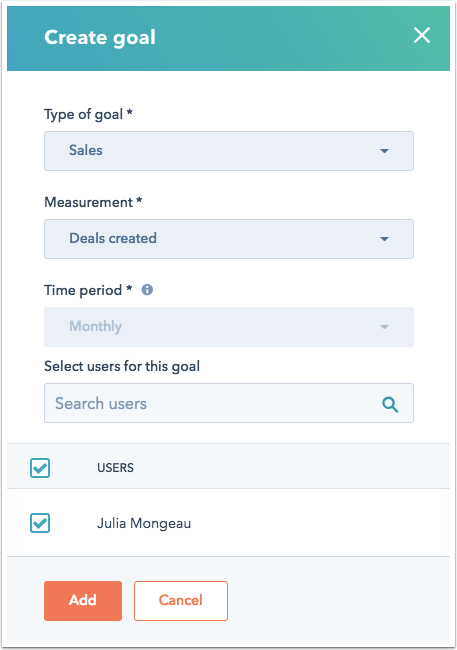
- You can edit each user's goal and set different values for each month. In the appropriate Month column to the right of a team member's name, click Create goal.

- To set the same monthly goal for the entire year, enter a goal value, then select the Apply to remainder of year box. If you do not choose to apply the goal to the remainder of the year, you will need to manually add a goal for each month.
- Click Save.
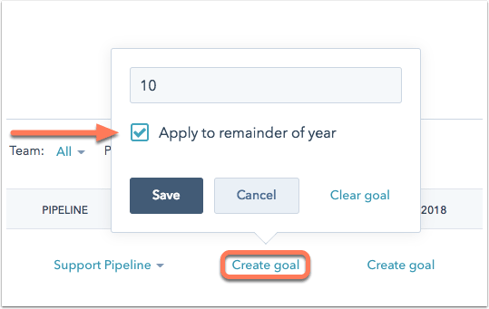
Manage your goals
View your goals by measurement type, team, and pipeline.
- In your HubSpot account, click the settings icon settings in the main navigation bar.
- In the left sidebar menu, navigate to Tracking & analytics > Goals.
- To filter by a goal measurement, click the dropdown menu above the list of users.

- To filter your users by team, click the Team dropdown menu.
- If you are tracking revenue, click the Pipeline dropdown menu to view goals for a specific pipeline.
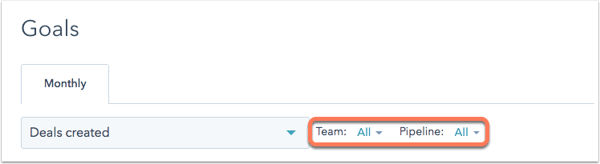
- Edit a month's goal value by clicking the current goal value. Enter a new value or select Clear goal.
- If you want to remove a user from your goals dashboard, select the checkbox to the left of their name, then at the top of the table, click Delete.
Report on sales goals
You can create single-object reports that track revenue goals to measure your impact over time. HubSpot provides a set of standard reports in the report library, and Professional or Enterprise users can customize these reports or create a custom report.
When creating a revenue goal report, keep in mind the following:
- You can add sales goals to a report by adjusting the Display options in the report builder. The report must be a single-object deal report that includes a date property. The report must also use the Line or Area chart type.
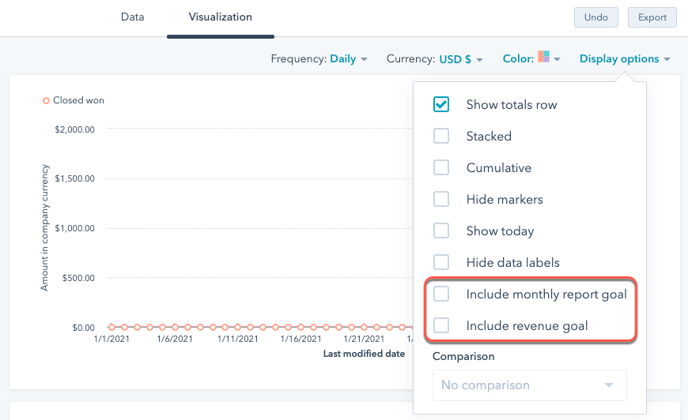
- When using sales goals in custom single-object reports, it's recommended to include a filter for a specific pipeline associated with the goal. Otherwise, all pipelines will be factored into the report.
- Revenue goal is calculated as follows: (goal revenue / total number of days in the selected date range) x number of days so far in the selected date range.
- For example, if the date range in your report is set to This month, the calculation would be: (goal revenue / total number of days in the month) x number of days in the month so far.