With a click-to-call button, website visitors on a mobile device can call your business with a single tap. With a mailto link, visitors can compose a new email in their default program with a specific recipient, subject line, or email body.
You can add these types of links to a call-to-action (CTA) or rich text module in your HubSpot content. You can also add these link types manually in other content types, such as a one-to-one email.
Create a click-to-call link
Add a click-to-call link
- Within your content, highlight the text or image you want to use for your click-to-call link.
- Click the link icon link in the rich text toolbar.
- Enter tel:5555555555 in the URL field, replacing 5555555555 with the phone number for your business. You don't need to select the Open link in new window checkbox, since this type of link will open the visitor's default calling program on their device.
Please note: there can't be any spaces or dashes in the click-to-call link.
- Click Add link.
- Publish your changes by clicking Publish in the upper right.
Add a click-to-call link to a CTA
- In your HubSpot account, navigate to Marketing > Lead Capture > CTAs.
- To edit an existing CTA, hover over the CTA you want to edit, then click Actions, then select Edit. Or, create a new CTA by clicking Create CTA in the upper right.
-
After choosing your CTA design, click Next in the bottom right to configure your CTA options.
-
Click the URL redirect type dropdown menu to select Phone number.
-
Select the country code and enter the phone number for your business.
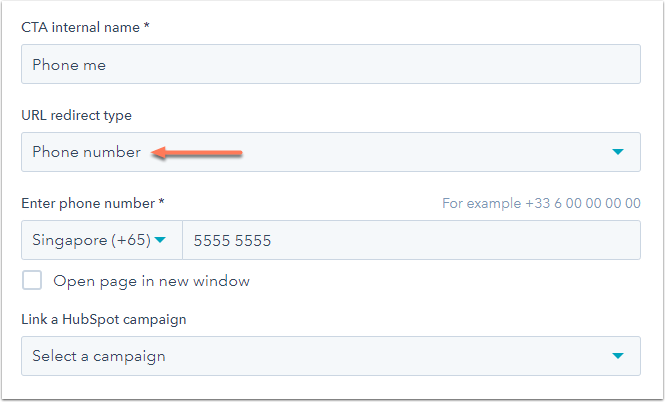
- Click Save.
Create a mailto link
A mailto link will open the visitor's default email program on their device and compose a new email to a specific email address. You can add a mailto link using the link feature in any rich text module or CTA.
If you're not using a rich text module or a CTA, you can create a mailto link manually instead. Highlight the text you want to link, then enter: mailto:someone@example.com for your link.
Add an email subject line to your mailto link
You can modify any mailto link to generate an email with a specific email subject line. Since links can't contain any spaces, you'll include %20 in place of each space. The %20 will render as a space in the email subject line when the mailto link is clicked.
For example, if you wanted to create a mailto link that generated an email with the subject line: Start of Springtime Sale, you'd add %20 in place of each space, like this:
contact@domain.com?subject=Start%20of%20Springtime%20Sale
Add a mailto link in a rich text module
- In your HubSpot content, highlight the text or image you want to link to your mailto link.
- Click the link link icon.
- Click the Link to dropdown menu and select Email address. The email address entered here will appear in the To field of the email that's composed when a visitor clicks this link.
- You can also use a mailito link to set a specific subject line or email body.
- Click the Link to dropdown menu and select Email address.
- Enter an email address followed by ?subject= to edit the subject line or ?body= to edit the email body when a visitor clicks the mailito link.
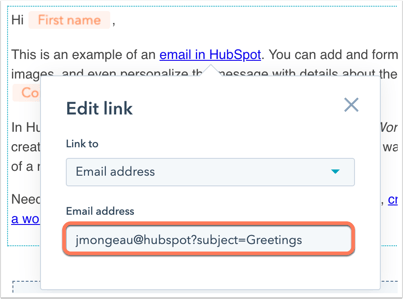
Add a mailto link to a CTA
-
In your HubSpot account, navigate to Marketing > Lead Capture > CTAs.
- Click Create CTA.
-
After customizing your CTA design, click Next to configure your CTA options.
-
Click the URL redirect type dropdown menu and select Email address.
- Enter the email address for the To field of the email that's composed when a visitor clicks this CTA.
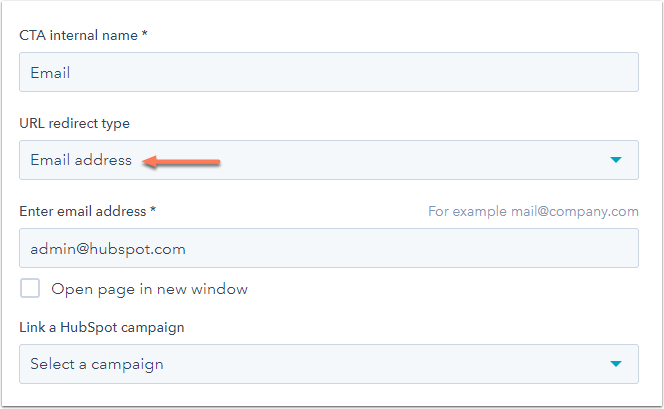
- Click Save.
