APPLIES TO:
With personalization tokens, you can show personalized content to your contacts based on their property values in your CRM. Personalization can increase engagement with your website and email campaigns. You can personalize content in your HubSpot emails, website pages, and landing pages with any default contact property or custom contact property.
This article covers how to add personalized content to rich text modules in the page editor, the marketing email editor, and in your page and email templates. Learn how to add personalization to your email subject lines and your sales email templates or snippets.
Please note: personalization is not available for landing pages created with a starter template or any pages hosted externally.
How personalization works
Personalization tokens represent property values for CRM objects like contacts or companies. In order for personalization tokens to show a value, the contact viewing it must be a tracked visitor with a contact record in your CRM and a known property value for that token.
Add personalization to your content
- In your HubSpot account, navigate to your email, landing pages, or website pages.
- Hover over the name of the content you're editing and click Edit. If you're creating new content, click Create email/landing page/website page.
- In the editor, click a rich text module to insert a personalization token.
- Place your cursor where you want to insert the personalization token, then click the Personalize dropdown menu in the rich text toolbar.
- Click the Token dropdown menu, then use the search bar to select a Token:
- Company: these tokens use the values for the company properties associated with your contacts in your HubSpot database. This includes tokens for company owner, total revenue, industry, and name.
- Contact: these tokens use the values for any contact properties associated with your contacts in your HubSpot database. This includes tokens for contact owner, first name, last name, and email.
- Office Location: these tokens are from the email footer information in your settings. This includes tokens for city, state, and zip code.
- Subscription type: this token uses the name of the email's subscription type.
Please note: Deal, Ticket, and Quote personalization tokens can only be used in marketing emails saved for automation. The type of token must match the type of automation. For example, you can only send emails with Deal personalization tokens from deal-based workflows.
- Select a property from the dropdown menu to use as your token.
- If you select Contact owner or Company owner, click the User property dropdown menu to select a property from the owner’s user profile to use as your token.
- Set a default value for the token. The default value will be used when the contact does not have a value for that specific property. You can also set global default values for the tokens.
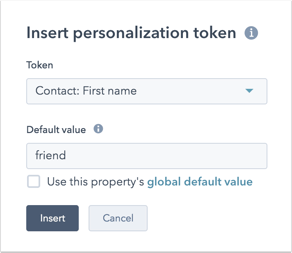
- Click Insert token. You'll see the token highlighted in the rich text module with the name of the selected property.
Preview personalization
Please note: if you don't set a default value, CONTACT.PROPERTYNAME will display in the test email or page preview, and no value will be displayed in the live content.
- To preview how personalization will appear on your landing pages and website pages, click Preview in the upper right to preview your page. To preview the page as a specific contact, click the Choose a contact to preview dropdown menu and select a contact.
- To preview personalization in an email, click the Actions dropdown menu in the upper right and select Preview to preview your email. To preview the email as a specific contact, click the Preview as a specific contact dropdown menu and select a contact.
Add personalization to a coded template
Designers building a coded template can add personalization tokens to the template manually. Keep in mind that the token needs to contain the supported variable along with the contact property name you wish to use for personalization.
For example, if you want to use the First Name contact property, you'll include the name of the property with its appropriate variable. The token will look like this within your coded template:
Hi, Customer Success!
You can manage the default values for any personalization tokens being used in your settings. Learn more about using personalization with HubL filters and the content_by_id HubL function in our developer documentation.