APPLIES TO:
| Marketing Hub Professional, Enterprise |
| Sales Hub Professional, Enterprise |
| Service Hub Professional, Enterprise |
| Operations Hub Professional |
Set workflow enrollment triggers to automatically enroll records into your workflow when they meet specific trigger criteria. Depending on the type of workflow, different enrollment triggers will be available.
By default, records are only enrolled in workflows the first time they meet the workflow enrollment triggers or are enrolled manually. Learn how to use re-enrollment triggers to allow records to be re-enrolled in your workflows.
You don't need to set enrollment triggers if you'll only be manually enrolling records in a workflow or enrolling records through another workflow's Enroll in another workflow action.
You can also enroll contacts in a workflow from a chatflow.
Before you begin
Please note the following workflow enrollment exceptions:
- Only Marketing Hub accounts can use marketing email activity, page views, and CTAs as enrollment triggers.
- In conversation-based workflows, you can only enroll based on contact and conversation information.
- Only Sales Hub Enterprise accounts can use quote-based enrollment triggers.
Continue reading for other exceptions per enrollment trigger listed below.
All workflow types
In all workflow types, you can use properties and activities for enrollment.
Property
Enroll contacts based on the property values of the record and any associated objects. Depending on the workflow object, different object properties will be available for enrollment triggers. For example, in a quote-based workflow, you can enroll quotes using deal or quote properties because quotes are associated with deals.
Decide which type of property you will enroll records by, then use the dropdown menu to select a specific property. When you select a property, you'll see a definition for that property at the top of the right panel. A definition will only appear for custom properties if there's an internal description for the property. Learn more about managing your properties.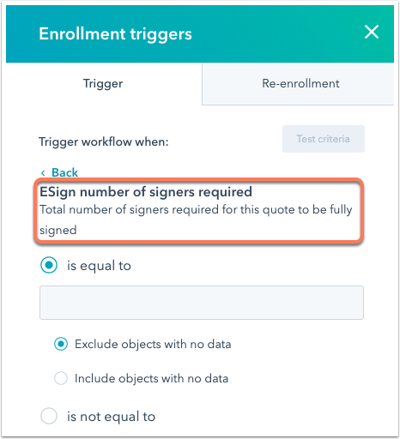
Depending on the property's field type, you'll have different filtering options. For example, the HubSpot Lifecycle Stage contact property is a radio select field type, so you can select existing or historical option values. The deal property Amount is a number field type, so you can select arithmetic operations like is equal to, is less than or equal to, is greater than, as well as historical numeric values.
Please note: because number field types can be blank or a 0, different trigger criteria may include or exclude certain records. Learn more about using number field types as criteria.
Activity
Enroll records in a workflow based on an activity. Activities include meetings, conversations, tasks, notes, one-to-one emails, and phone calls that have been logged to the record in HubSpot. Learn more about using activity properties in a filter.
Company, deal, quote, ticket, and custom object-based workflows only
Exclude/include objects with no data
When using a property for enrollment in a company, deal, quote, ticket, and custom object-based workflow, you'll see an additional filter option for excluding or including objects with no data. This filter option controls whether records with no value for a property will enroll in the workflow.
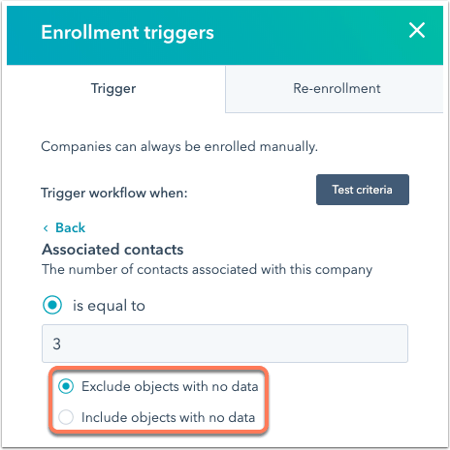
By default, Exclude objects with no data will be selected. To enroll records in the workflow when they don't have a value for a property filter, select the Include objects with no data option.
Please note: if a record previously had associations that have since been removed, the record will have a value of 0 for the associated object property. Only records that have never had associations will have no data for the associated object property.
Line item
In deal-based workflows, you can enroll a deal based on its associated line items. This allows you to automate based on the products associated with a deal.
For example, you can set up your workflow to enroll based on a filter of Discount % is greater than 10. Any deals with an associated product that's been discounted more than 10% could then enroll in the workflow.
Please note: deals can't re-enroll based on line items. The trigger can enroll each deal only once.
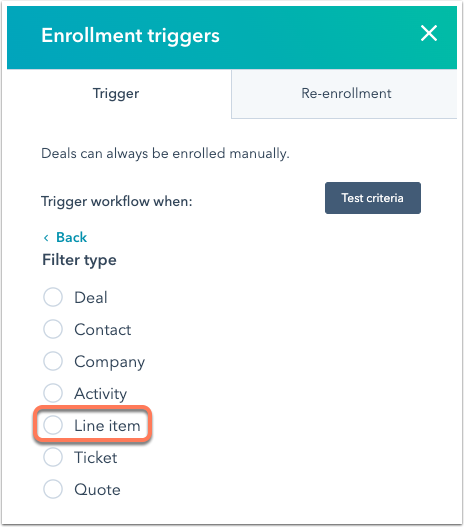
Contact-based workflows only
Privacy consent
Enroll contacts with a specific cookie consent status. This value is obtained when a contact visits your website, and accepts, rejects, or revokes cookies through your cookie policy banner.
To use this filter, select Contact properties and scroll down to select Privacy consent.


List membership
Enroll contacts in a workflow when they join a specific list. Once a contact meets the list's criteria, they'll become a member of the list and subsequently enroll in the workflow.
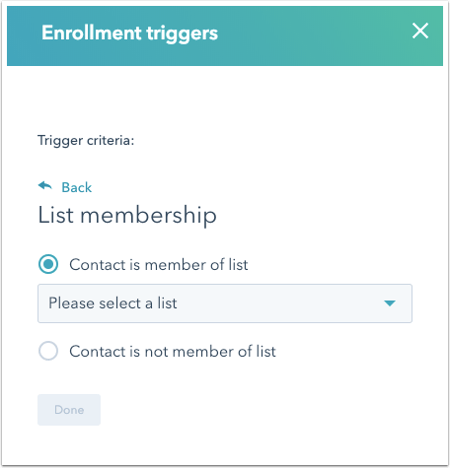
Form submission
Enroll contacts in your workflow based on the forms they submit on HubSpot pages. After selecting the Form submission trigger:
- Click the dropdown menu and select the specific form. This will enroll all contacts who have submitted this specific form. Select Any form submission to enroll contacts that submit any HubSpot form.
- After selecting the specific form, click the dropdown menu and select a specific HubSpot page. This will filter out all contacts who submitted to the specific form on that specific page. Select Any page to enroll contacts who submit the form on any HubSpot page.
- Refine the submissions by date or by the number of times a contact submitted to the form. This step is optional.
Please note: the enrollment trigger has filled out any form submission on any page will enroll contacts that enter their email address to view a document.

Marketing email activity
Enroll contacts in a workflow based on their marketing email activity. After selecting the Marketing email activity trigger:
- Select a marketing email activity.
- Click the dropdown menu, then select a specific marketing email.
- Refine the activity by date. This step is optional.

Email subscription
Enroll contacts in a workflow based on the status of their email subscriptions. After selecting an email subscription status, click the dropdown menu and select a subscription.
Import
Enroll contacts based on the import they were part of when they were added to HubSpot. Use the dropdown menu to select a specific import file.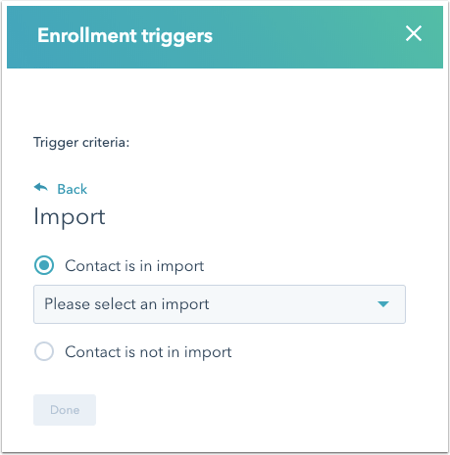
Page view
Enroll contacts in a workflow based on a specific page view. Page view options include:
- Contact has/has not visited exact URL: any contact who has a page view in their contact record timeline that matches the exact URL specified.
- For example, entering http://www.domain.com/pricing/marketing will enroll contacts who have or have not visited the specific tracked page containing that exact URL. A wildcard (*) will not work.
- Contact has/has not visited URL containing: any contact who has a page view in their contact record timeline that contains a specified part of a URL.
- For example, entering /marketing will show contacts who have visited a page on your website that contains /marketing in the page URL such as http://www.domain.com/marketing/trade-shows orhttp://www.domain.com/contact/marketing-company. A wildcard (*) will not work.
- Contact has/has not visited URL that matches regular expression: also known as regex, this is an advanced functionality that HubSpot Support does not support, so it should only by implemented by users who are familiar with regular expressions. RegExr is a helpful website to learn, build, and test Regular Expressions. If it takes HubSpot's internal processes more than one second to test a contact against a condition using a regex filter, HubSpot will automatically return a value of false, and the contact will not pass the evaluation for that filter. A wildcard (*) will work in this option.

- Visits to file manager file URLs are not tracked. If you enter a file URL in your page view filter, no contacts will meet your enrollment criteria.
- HubSpot strips UTM parameters from visited URLs on contact records. Learn more about how query string parameters are handled in lists and workflows.
- HubSpot strips anchor links (i.e., any text after and including the # symbol) from visited URLs on contact records. If you enter text in your page view filter with an anchor link or the # character, no contacts will meet your list criteria.
- HubSpot strips the trailing slash from visited URLs on contact records. You must remove the trailing slash when entering your URL in the criteria (i.e., instead of www.domain.com/directory/, enter www.domain.com/directory, because the last slash will be stripped by HubSpot).
Behavioral events
This is available for HubSpot accounts with behavioral events. Enroll your contacts based on who completed or did not complete an event, and refine this by date or number of times. Events include clicked element events, visited URL events, submitted form events, and custom events. 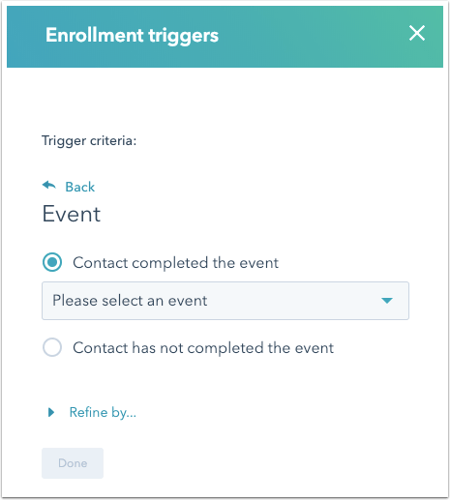
Workflow status
Enroll your contacts based on their workflow status. This enables you to enroll contacts who are active in your workflow, completed your workflow, met a workflow goal, and more.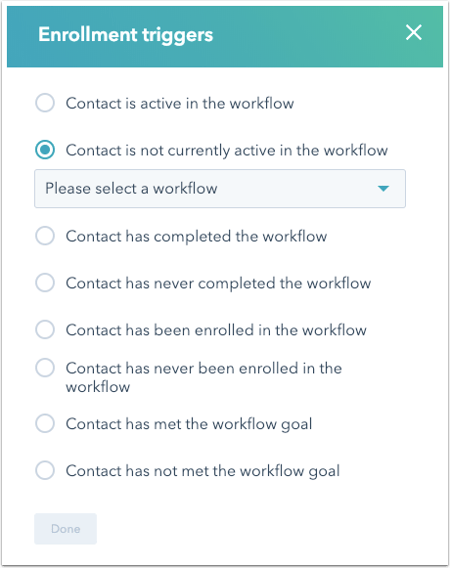
Call-to-Action
Enroll contacts if they have seen, not seen, clicked, or not clicked on a specific call-to-action, then refine by date or number of times.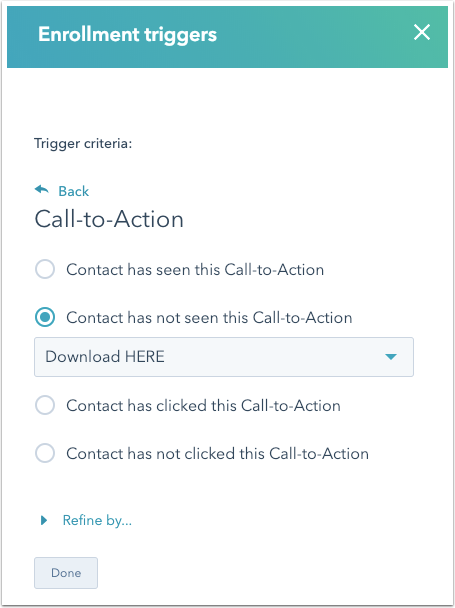
AdWords, Facebook Ad, or LinkedIn Ad property
If you're using the HubSpot ads tool with the following ad accounts:
- Google AdWords
- Facebook Ads
- LinkedIn Ads
enroll contacts based on the corresponding AdWords, Facebook Ad, and LinkedIn Ad properties. For example, you can enroll contacts with an Adwords Conversion property value of "true".