As a manager, you can use the forecast tool to keep track of your team's progress towards their goals. The forecast tool groups deals into forecast categories based on their likelihood to close, instead of their deal stage. This allows you and your team to adjust your forecast based on your knowledge of the deals, without losing track of where you are in your sales process. This is helpful to use during one-to-ones with your reps and identify where they need to focus their efforts to make their monthly or quarterly goals.
Before getting started, make sure your user has Forecast permissions assigned, then set up your forecast categories and assign revenue goals to your team. Once set up, you can view revenue reporting for users in your account who have assigned Sales Hub or Service Hub Professional or Enterprise paid seats.
Please note: if a team member with an assigned Sales Hub or Service Hub Professional or Enterprise paid seat does not appear in your forecast tool, make sure they have deals assigned to their user for the selected time period.
Review a forecast
- In your HubSpot account, navigate to Sales > Forecast.
- To review your forecast by team, click the Team button in the top left. Use the dropdown menus at the top to filter by pipeline or close date.
- To review your forecast by individual user, click the Users button in the top left. Use the dropdown menus at the top to filter by pipeline, close date, or team.
- Users with assigned Sales Hub Professional or Enterprise seats will appear in the forecast tool. Next to their name, you can analyze the following:
- Goal attainment: the closed revenue relevant to the user's revenue goal.
- Coverage: the ratio of all deals forecasted to the revenue goal.
- Forecast categories: monitor the forecasted deal amount in each forecast category.
- Forecast submission: an estimate of how much will be closed in a specific time period.
- To drill down into a specific user's forecast, click the user's name.

- Here, you can review the deals assigned to the user. You can assess where each deal is in the pipeline and identify which deals need more attention from your sales rep to close.
- Use the dropdown menus at the top to filter the deals by pipeline, close date, or forecast category.
-
- To open the deal record, click the deal name.
- To edit the columns that appear, click Edit columns in the upper right. Select/clear the checkboxes next to the properties to display, then click Save.
- To enter next steps the user should take to move the deal to the next stage, enter notes in the Next step field. The text that you enter here will populate the Next step property on the deal record.

-
- Click Save.
- To navigate back to your forecast, click Back to Forecast in the top left.
Submit a forecast
You can submit a custom forecast for the month or quarter to give your stakeholders an estimate of how much you think you'll close during that time.
- In your HubSpot account, navigate to Sales > Forecast.
- At the top, click the Close date dropdown menu and select the month, quarter, or year you want to forecast. To edit the Forecast submission column, the time period you select must match your forecast period (e.g. select Last Month, This Month, or Next Month if your forecast period is set to monthly).
- In the Forecast submission column, click the edit pencil icon next to the user or team you want to submit a custom forecast for.
- In the right panel, enter an amount in the Forecast amount field.
- To track your history of forecast submissions, click History to expand the section.
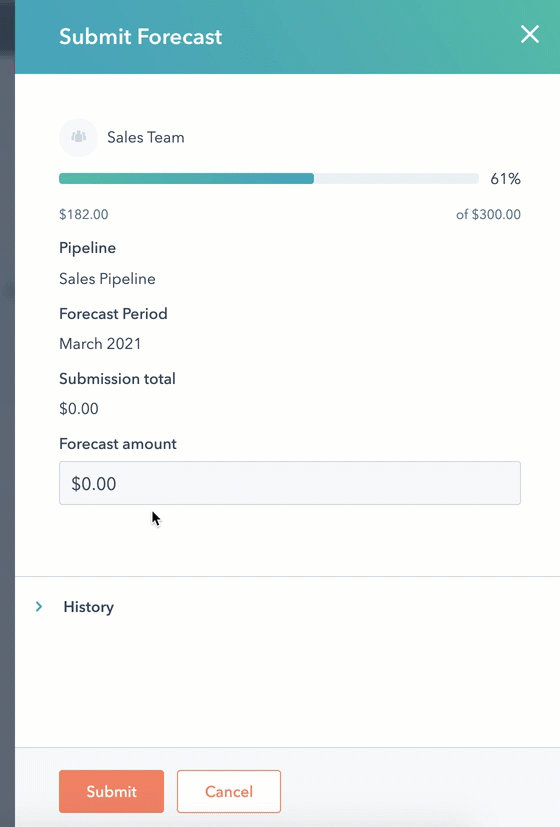
- When you're ready to submit your forecast, click Submit.
For additional sales analytics reporting, you can use the reports in your sales analytics tools. To access the sales analytics reports, in the top right click Go to Sales Analytics.